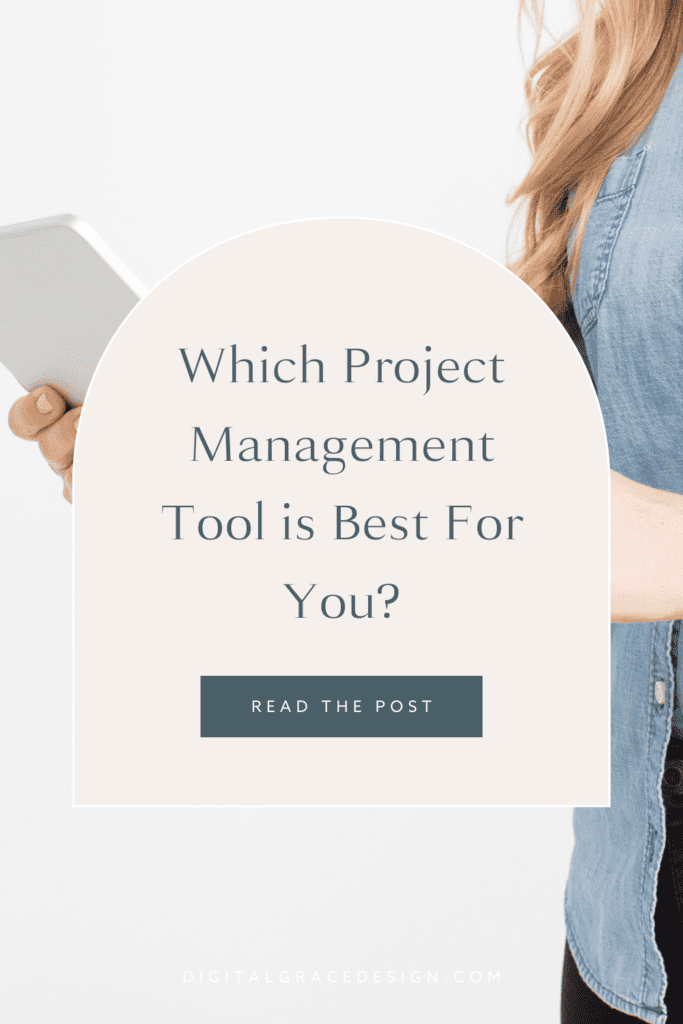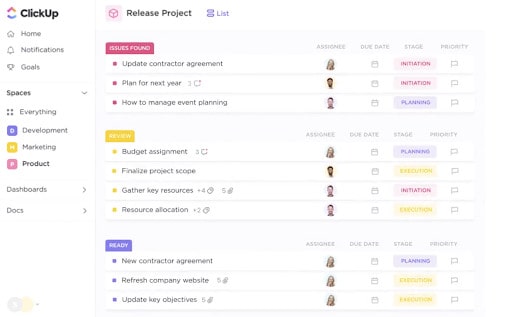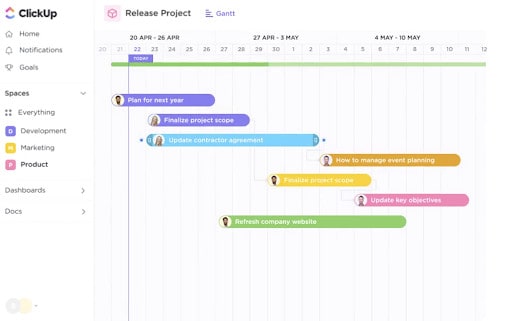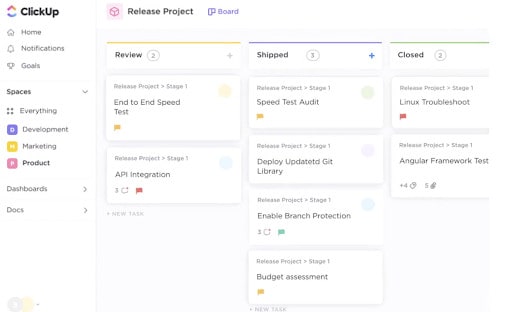Are you overly attached to your checklists like me?
I couldn’t run my business without a checklist. I’m not over-exaggerating, either.
Checklists help me keep track of my highest priorities of the day and make progress on the tasks I need to complete each week. If I had to remember all of my tasks and recall every deadline, let’s just say my memory would probably fail me.
No matter if you’re a Type A entrepreneur who loves the feeling of crossing tasks off your list, or you’re a Type B creative who likes to go with the flow, it’s more efficient to use checklists in your business.
That’s why I highly recommend uploading your tasks into a project management system.
Project management tool showdown
Project management tools—like ClickUp, Asana, and Trello—can help you stay organized and keep track of where you are in any given project. You can also collaborate with clients and assign responsibilities to each team member.
In short, these tools are here to give you a streamlined organizational system and make collaborating a lot easier.
With so many project management tools on the market, it might be difficult to decide which one is the best fit for you. In today’s article, I’m going to give a brief overview of each tool, reviewing everything you need to know about their pricing (and any available free plans), best features, and any areas of improvement.
Let’s dive in!
ClickUp
I’ve tried so many different project management tools, and ClickUp is my favorite by far!
If I was supposed to start this article by not showing my bias, I clearly didn’t adhere to the rules. However, I understand it may not be the perfect fit for everyone, so let’s talk more about the benefits and challenges of using a tool like ClickUp.
ClickUp says it’s an app that will replace any other app you use. That’s a pretty bold claim, but it really does help you streamline projects by allowing you to access all of your work in one convenient place.
This can include documents, to-do lists, spreadsheets, event reminders, time tracking, goal tracking, and more. Instead of asking what you can do in ClickUp, the better question would be what can’t you do in this tool?!
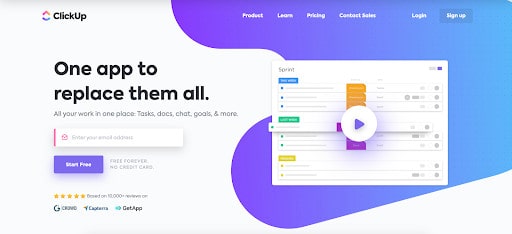
Pricing
Like many ClickUp users, I use the free version of this tool. If you want to test the tool for yourself to see if it works for your team, I’d recommend signing up for the free plan. You may have limited storage, but I love having unlimited tasks.
For unlimited storage and additional features, you’ll need to upgrade to a paid plan, but the cost is very reasonable. Most small business owners will only need to invest in the small team plan which starts at $5 per member per month.
At this level, you’ll have access to unlimited storage, integrations, dashboards, and more. You can also give guests limited permission to access your task lists and documents. That way, if a collaborator doesn’t have a paid ClickUp account on your team, they can still easily collaborate with you.
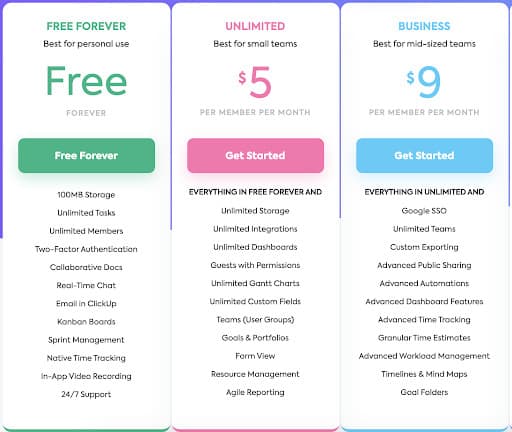
Best features
When it comes to a project management system like ClickUp, there are too many features to list here. It can help you accomplish just about any task on your list, but here are the most stand-out features of this tool.
Customizable project management: ClickUp gives you the ability to personalize the look and feel of your dashboard. This means you can look at your project in a list view, calendar view, or board view (as shown below). I personally love the board view, but you can choose whichever layout works best for you.
Multiple collaborator editing: While I love Google Docs, it’s also nice to be able to collaborate with other team members and edit documents right within ClickUp. I can also see who else is viewing the document at the same time while tracking their changes.
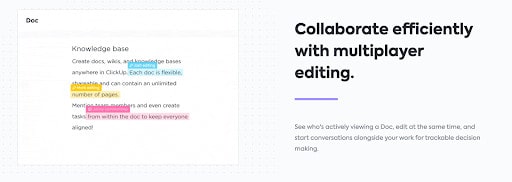
Advanced goal tracking: You’re two times more likely to reach your goals if you track them regularly than if you set them only once. ClickUp makes it easier to see how well you are progressing in your biggest goals. I like how you can track your progress percentage as well as set different targets based on your goal.
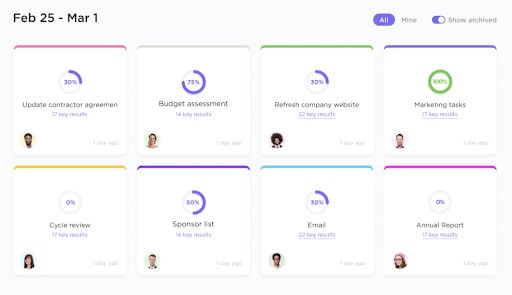
Areas of improvement
Because no tool is absolutely perfect, I’d love to see more custom reporting options from ClickUp. This may not be an area they want to invest in, but it could be a cool feature!
While the dashboard is designed intuitively, there are certain features that can be difficult to find when you first get started. Luckily, there isn’t a steep learning curve, but it does take a little bit of time to find what you need.
Asana
Asana is a favorite among startups and large-scale businesses alike. With a very minimalistic design, collaborators typically use Asana for simplified project management. Task monitoring and tracking are what this tool does best.
It originally launched with a list view but has since created a board and timeline view as well. This may look similar to ClickUp, but there are small differences between the two tools.
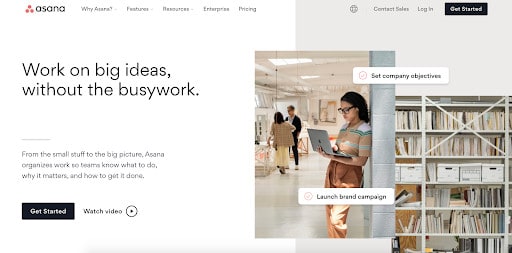
Pricing
Asana offers a free plan for beginners, but their paid plans are more expensive than others on the market. Coming in at $10.99 per member per month, you’ll have access to the timeline view (which you get for free in ClickUp), unlimited dashboards, and more reporting options.
On the free plan, Asana allows you to collaborate with up to 15 members but ClickUp gives you unlimited member access in their free plan. However, Asana allows you to send unlimited messages and get access to unlimited file storage, which is a great incentive for new users.
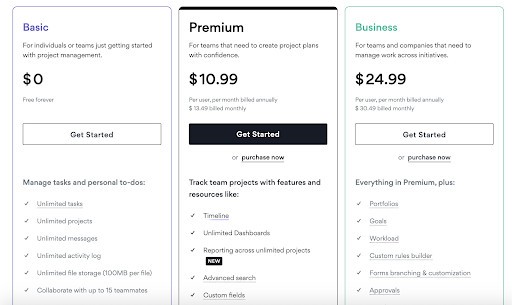
Best features
Asana is a great option for business owners who want to streamline their process by using a number of enhanced features. You may not need all the bells and whistles of this platform, but you can make it as sophisticated or simple as you’d like. Here are some of the Asana features their users love most.
Automate routine work: When working on a project, do you have a list of tasks that becomes pretty repetitive? If so, Asana gives you the opportunity to automate these lists, rules, and tasks for easier collaboration. Keep in mind that Asana doesn’t have as many features as a CRM like Dubsado, which I highly recommend, but you can dip your toes into automation with Asana.
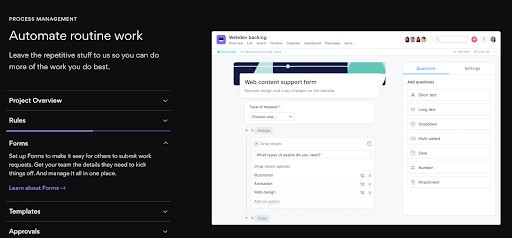
Full list of integrations: Asana is known for integrating with over 200 other tools, helping you connect other software you use to Asana. If you can’t find an integration you need on their list, you may need to use a tool like Zapier to make the connection. However, you should be able to find what you need on their comprehensive list.
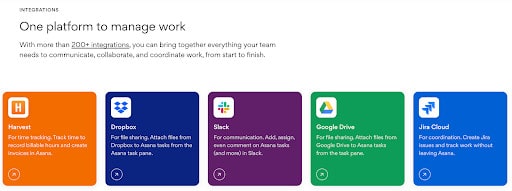
Advanced team progress tracking: If you want to see how well you’re hitting your team objectives, you can look to Asana. It will automatically generate a series of graphs, charts, and other visuals to help you interpret the data behind your project. While this feature may not be needed for all projects, it’s cool to have in a paid plan!
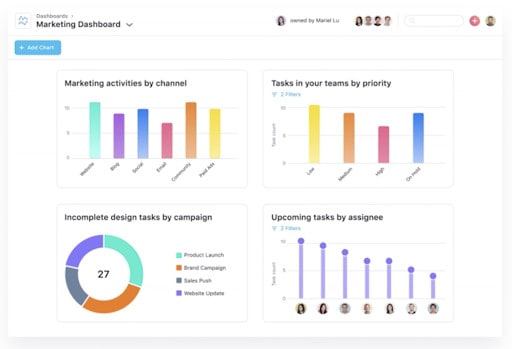
Areas of improvement
Like ClickUp, sometimes users feel there are almost too many features inside Asana. There also are no opportunities for time tracking in Asana’s current dashboard. The lack of this feature could be a bummer if you are a freelancer or service provider who is paid hourly.
Asana also allows you to only assign one person per task. While it’s nice to have less confusion over who is responsible for which task, it can also get overwhelming for teams who have multiple-person teams working on projects.
Trello
Trello was one of the first project management tools to release the board view for visual thinkers. Since then, it has been a go-to choice for creative entrepreneurs and small business owners.
No matter if you want to manage projects with collaborators or go it alone with your own personal goals, Trello can help you accomplish more and less time. It’s easy to customize Trello boards to fit exactly what you need, categorizing your tasks into boards that act like “buckets” for your team.

Pricing
Luckily, Trello also comes with a free plan for users who want to collaborate with unlimited members. However, you’ll only be able to create up to 10 boards per workspace on their free plan so you may need to upgrade if you need more room.
By upgrading to their Standard plan, you’ll be able to get unlimited storage, advanced checklist features, and invite more guests. This doesn’t have as many features as ClickUp and Asana, so if you decide to upgrade to a paid plan, it might be worth it to stick to the other two alternatives.
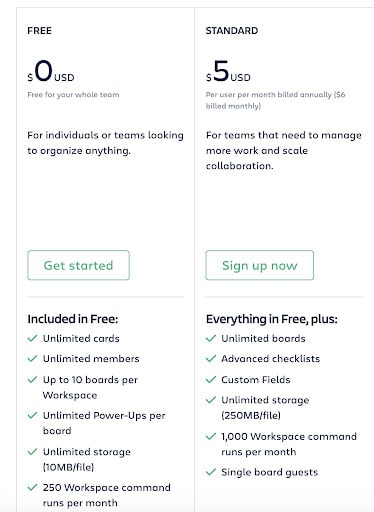
Best features
Trello has many features that it’s well-known for. In addition to many helpful resources on its blog and beyond, you’ll also be able to take advantage of these features when you use Trello.
Automated workflows: Like Asana, Trello will help you automate certain repetitive tasks on your to-do list with their no-code automation tool. I love how they even have a name for it: Butler! This is a free feature with a Trello account, so you may want to check it out before you go all in.
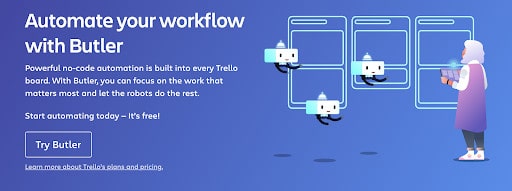
Map view: In addition to showing other types of views, you can organize location-based information with their map view. This is completely unique to Trello, so it might be a good fit for wedding professionals, real estate agents, and more.
 Library of templates: If you’re struggling with knowing where to start on Trello, they have a great library of templates created by other users. You can search for exactly what you need or take a peek at the most popular templates.
Library of templates: If you’re struggling with knowing where to start on Trello, they have a great library of templates created by other users. You can search for exactly what you need or take a peek at the most popular templates.
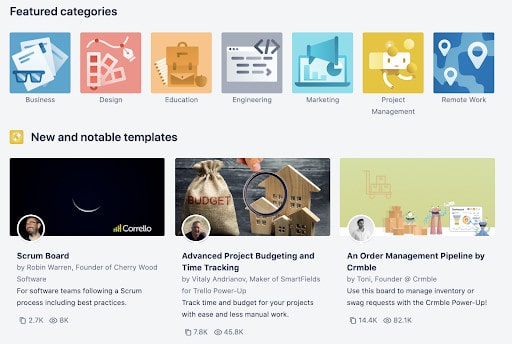
Areas of improvement
It won’t be surprising for me to say this as a website designer, but I don’t find Trello’s website to be incredibly user-friendly or intuitive. It can be difficult to find what you need which also translates to the user experience inside their tool’s dashboard. Keep this in mind before you sign up for a free account.
Other users say it can be a bit difficult to manage bigger projects on Trello, so it may be best for personal use or smaller teams. Customer reviews say the look and feel of their platform is less professional and intuitive than others, and board customization is a frequently requested feature.
Which project management tool is best for you?
Only you can answer this question!
While this breakdown can be helpful in choosing the right software, you may also want to test out your top choices.
Sometimes you don’t know until you get into the tool and try it out for yourself!
Here are quick links to sign up for free plans of each tool:
Happy organizing!